IT's actually pretty easy.
When you cut and paste the html code, you will see a number on your link that says _325.jpg just change it to any number you want. The larger the number, the bigger the size. On blogs, I actually prefer 325 or 225. Depending if I have more then one product.
Now, to get those borders out and just have the product stand out on their own without zazzle all over it. It really is just removing stuff from the link
Im not good at explaining myself, but I will give it my best shot.
If anyone is not sure what I am talking about, please leave me a comment and Ill explain further.
Believe me when I say, "if i can do it, anyone can do it."
First, you get the html link and paste it. I'll use one of my baby announcements. I love babies. SO here is the link:
The first thing I do is start from the bottom. (dont ask me why, visually it's easier for me) I erase everything until I hit this ---simple_designs*">--- erase everything up till that > symbol.
Of course your store will be in the name not mine..
then I go up more and erase ------- baby announcement by
of course your product will be in the name, not mine. Thats it!!!!!!!!!!!! HOw easy was that?...lol
Now, if you want products to be side by side, then I'll walk you through that.
Just now, on some sites, like blogger, you will have to make the image smaller and that is why I pick 225, depending on how many you want in a row. This will give you two in a row. (go back to re-size)
So, here we go, we have to get rid of a few more lines.
In your code there is a bunch of symbols in a row for you to erase. They look like this:
(highlight and erase that line. (not sure what that does, but it prevents the products from being side to side, don't ask me why, I have no idea.
Then at the very top you need to erase the first line - it looks like this.
Ok, that was easy, no more erasing.
Now, once the codes are all done, then you have to delete the space between each product so there is not space.
So there you go. This is how it will look on your blog or site or even your squidoo lens if you have one.

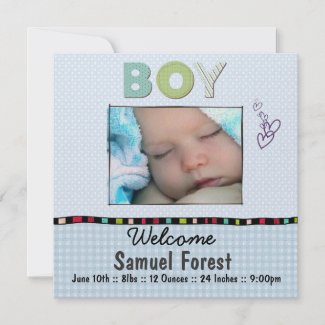

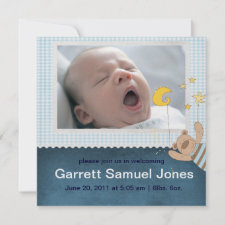


No comments:
Post a Comment